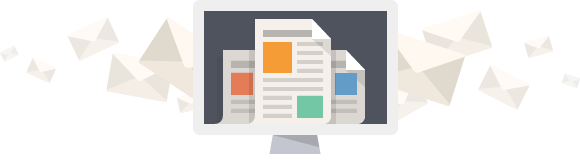When you view an image on Slooh.com, you’re seeing a result of automatic development. This development is necessary due to how the physical telescope collects and records light on its camera’s digital sensor. The recorded light is often very faint, and the automatic processing on Slooh.com enhances the image to amplify the signal of these faint parts, making them more visible to you.
For your students, the automatic processing is implemented so that it is transparent to them. Your students simply select the object they wish to observe and Slooh.com handles the rest, including the delivery of a processed image to them.
As an educator, you have the power to shape your final images. Slooh.com offers a range of processing presets, or recipes, that can dramatically alter the appearance of your images. For instance, if you’re capturing a faint comet, there’s a recipe specifically designed to make the comet more visible. You can select this recipe when booking any mission, except for a Slooh 1000 mission.
The following describes the various processing options available to you if you wish to choose something more appropriate for the image you’re capturing.
Understanding Processing Options
Slooh.com implements a variety of processing options to help improve the quality of the images captured by their telescopes. These processing options, or “recipes”, are designed to enhance specific aspects of the image based on the type of celestial object being observed. For example, there are recipes optimized for bright stars, open clusters, galaxies, comets, and nebulae. By selecting the appropriate processing option when booking a mission, educators can ensure that the resulting image will have the best possible contrast, detail, and visibility for the intended target.
The table below describes the various processing options available on Slooh.com and how they are tailored for different types of astronomical objects.
| Processing Option Name | Slooh’s Description | Comment |
| Generic | A low contrast linear stretch is applied to both the delivered luminance image and the merged LRGB image. | The values of the pixels in the image are modified resulting in low contrast. The modifications are made to the Luminance image (clear filter) and combined LRGB image. This attempts to control midtones, shadows, and highlights. |
| Bright Star | A low contrast stretch with a high gamma is applied to darken the sky background. | The values of all the pixels are evened out so that the contrast is relatively low and the brighter and darker areas are highlighted, providing a contrast between the dark sky and bright stars. |
| Open cluster | An FFT based DDP algorithm is applied to aid in resolving both the cluster center and edges. After DDP, a high gamma stretch is used with parameters similar to those used for the Moon. | A specialized process evens out the image so that the midtones are more visible without losing the details in the shadows and highlights. The gamma stretch reduces contrast for brighter areas of the image making the center of the globular cluster more visible. |
| Bright Galaxy or Comet | A kernel low-pass DDP helps to resolve the bright nucleus. A low-contrast stretch with a high gamma is applied to the delivered luminance image. The merged LRGB image receives a low-contrast stretch with a low gamma and localized contrast enhancement. | A specialized process tries to make the image such that the usually bright nucleus of the comet or center of the galaxy is not over-exposed while still retaining detail in the midtones and shadows. |
| Faint Galaxy or Comet | A medium contrast stretch with a low gamma is applied to pull out faint details. | The values of the pixels are modified such that the contrast is low but still retains details in the areas with little contrast (faint areas). |
| Large Bright Nebula | A low contrast, low gamma stretch is applied to the luminance images. After color merging, a high gamma stretch is used. This recipe assumes there is little to no dark background sky in the image. | This option attempts to brighten most of the image by processing the luminance and color images separately. This option assumes the nebula takes up almost all of the available image so the process evens out the values of the pixels in the image, overall making it brighter. |
| Small bright nebula | A low gamma Moon stretch is applied to the luminance images. After color merging, a linear stretch is used. This preset is designed mainly for planetary nebulae. | A process whereby the brighter areas are reduced so that they’re not over-exposed while still keeping details in mid-tones and shadows. |
| Faint nebula | A medium contrast stretch with low gamma is applied. | Enhances faint parts of the image (those where the contrast is low) and enhances details |
| Multi Luminance 20-secs* | Multiple 20-second exposures using the Luminance filter at 3×3 binning. Of most use when tracking fast moving objects such as Near-Earth Asteroids. | Several exposures were taken with the luminance/clear filter only. This results in a black and white image that’s often used to image near earth asteroids and other faint objects. This option is available only to individual Astronomer members and educators. |
| Multi Luminance 50-secs* | Multiple 50-second exposures using the Luminance filter at 2×2 binning. Of most use for scientific measurement or astrophotography. | Several exposures taken with the luminance/clear filter only. This results in a black and white image that’s often used to image faint objects or used for scientific measurements. This option is available only to individual Astronomer members and educators. |
* – Multi-Luminance images are black and white images that only use the Luminance filter and are primarily of interest to those trying to image faint objects, or for scientific use, or to enhance their astrophotography images by stacking FITS files. This option is not available on telescopes with a one-shot color camera (Canary Three, Canary Four)
Picking a Suitable Processing Option
From the description of each Processing Option, you can see that which one you select depends on the type of object you’re imaging, and Slooh has done a good job at making available Processing Options that are suitable for a broad range of objects. For example, Slooh even distinguishes between small bright nebulae and large bright nebulae, which is great.
So the Processing Option requires that you have prior knowledge of the object you’re imaging. But where do you get information about the object you’re about to image in order to know which Processing Option to use?
You could start by using your favorite search engine to search for an image of the object to get an idea of what you’re imaging. Be aware that most of the images you see online were taken by the Hubble Space Telescope, were taken by some sky survey using a very powerful telescope, or were taken using some very advanced equipment with heavy post-processing involved. As a result, the image you get from Slooh is going to be quite different. For example, search for images of the Eagle Nebula and then take an image of the same nebula using Slooh – there’s a huge difference between them due to the reasons I just mentioned.
If you’re imaging an object on the Slooh 1000 List, you can search for it at Slooh and find Observations other members have shared in the past; you’ll get a good idea about how the object will look in the Slooh telescope.
Another good resource for images is KStars, which we used in the Mission Planning and Booking section. KStars gets its images from the Sloan Digital Sky Survey which uses a very large telescope. The sky survey covers about 35% of the visible sky but there’s a good chance your target will have an image for it.
Another good resource is a Google image search at https://images.google.com. Enter the name of the object you’re searching for, keeping in mind that you’ll likely come across some incredible images. I’m not saying images like that are not possible using Slooh, I am however saying that you need to understand that Slooh takes a few minutes of exposure compared to hours of exposure in photos you find online.
A great place to search for amateur images is Astrobin.com (https://www.astrobin.com/). It’s a community site by astronomers, for astronomers. You can not only search by the name of the object, you can also search by a whole variety of factors including cameras, telescopes, integration time, software used, locations, and a range of other factors. You’ll find all sorts of details about images including the telescope, camera, software used, integration time, images are also annotated to make it easier to figure out where to find the object in the sky.
Yet another great source of images is Aladin at https://aladin.u-strasbg.fr/. The advantage of Aladdin is that it uses a number of sky surveys so chances are high that your object will be available.
Conclusion
Slooh.com provides a robust platform for automatic image development and processing, making it easier for educators and students to observe celestial objects. The platform offers a variety of processing options, or “recipes,” tailored to enhance specific aspects of astronomical objects, such as stars, clusters, galaxies, comets, and nebulae. Users can significantly improve the visibility and detail of their images by selecting the appropriate processing option. Resources like search engines, KStars, Google image search, Astrobin.com, and Aladin can be invaluable in helping users choose the most suitable processing option for their observations.
Understanding and utilizing the various processing options available on Slooh.com can greatly enhance the educational experience by providing clearer and more detailed images of celestial objects. By leveraging the right tools and resources, educators can ensure their students gain a deeper appreciation and understanding of the universe. Whether you are capturing a faint comet or a bright nebula, the right processing option can make all the difference in the quality of your observations.